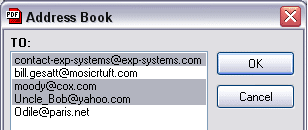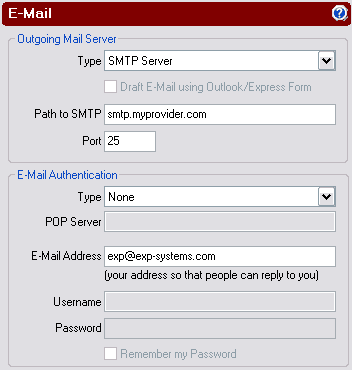|
Step 1 |
Click on the E-Mail Tab. |
|
Step 2 |
Enter E-Mail Information. Enter the following information: E-Mail addresses, Subject, and Message Text.
Tip: PDF reDirect Pro will remember the
addresses that you have used in the past. Simply click on the
little address book icon (
|
|
Step 3 |
Enter the Filename |
|
Step 4 |
Send Your E-Mail by clicking on the "Send" button. Tip: if you are sending your message via an SMTP server rather than through Outlook or Outlook Express, include your own address in the BCC ("Blind Carbon Copy") box. This will ensure that you get a copy of the e-mail. Note: Before sending an e-mail, make sure you have entered the address of your e-mail service provider in the Preferences box (see next step) |
|
Step 5 |
Click on this button to edit your E-Mail preferences.
|