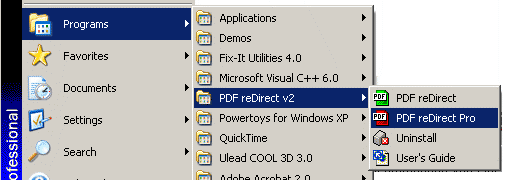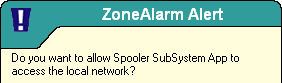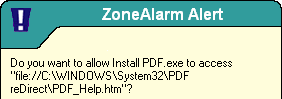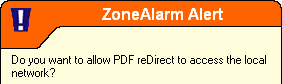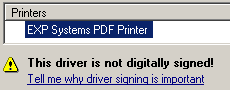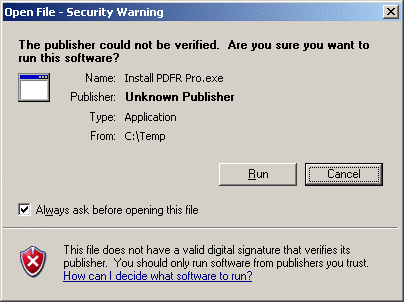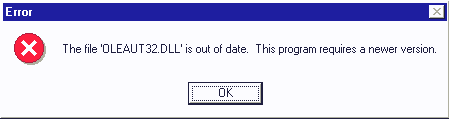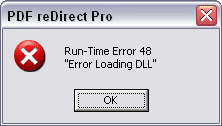FAQ Installation
|
Do I need to reboot after installing PDF reDirect Pro? |
|
|
|
No, but you may experience the following problems the first time you use PDF reDirect Pro.
|
|
Do I need to remove PDF reDirect Pro first when upgrading to a new version? |
|
|
|
No. The installation program will automatically remove the old version, then install the new one. Your preferences and registration will be preserved. It is strongly recommended that you reboot the computer before upgrading PDF reDirect Pro. If you decide not to reboot, then as a minimum you should close all applications before upgrading but In some rare instances, the installation will still fail if the Microsoft Printer Spool reports that the PDF reDirect Printer is 'busy'. If the installation fails, simply reboot and re-install. It should work fine then.
|
|
Do I need to remove PDF reDirect Freeware first when upgrading to PDF reDirect Professional? |
|
|
|
No. You can switch to PDF reDirect Pro from within PDF reDirect Freeware via the Preferences window.
|
|
Is there a way "push" PDF reDirect to a network user? |
|
|
|
Yes. Corporations can use the "quiet/silent" installation tool. It should be available for download from the web site on the download page by the time you read this. If not, contact us by e-mail. Note the that the script provides no visual feedback to the user of success or failure. It is best if installation is performed right after a fresh boot, particularly if upgrading. If this is a fresh install, then the installation is likely to be trouble-free. Remote "pushing" of the software can be accomplished either by modifying the bootup script, or by using special software such as Computer Associate's "Remote Control". The installation must be done from an account with privileges that allow installation of a new printer, printer driver, printer port and a printer port monitor. Typically, the "administrator" account is used.
In addition, Corporations who purchase the multi-site/multi-license "volume discount" version of PDF reDirect will received by e-mail a special version of the installation program which is pre-registered. Please note the following:
|
|
Installation on Windows Server (Windows Terminal Services) |
|
|
|
PDF reDirect Pro v2 is compatible with Windows Terminal Services, but must be installed in a manner that ensures that it will be available to all your users. Please refer to your Windows Server documentation for complete details. We have successfully demonstrated compatibility by installing from an administrator account and using the "Add and Remove Programs" Control panel to install PDF reDirect. If you attempt to install the program simply by running the installation program, the installation will succeed, but your users will not be able to use the program.
|
|
Installation on Citrix |
|
|
|
Although PDF reDirect Pro v2 "should" technically be compatible in the Citrix environment. We have had two users who have attempted installation, and have not reported any difficulties. As we do not have a citrix license, we cannot at this time make compatibility claims, but you are welcome to test PDF reDirect Pro v2 to see if it works in your server environment.
|
|
Can I use PDF reDirect on more than one computer? |
|
|
|
Yes. You can install PDF reDirect Pro v2 on any number of computers, provided the computers are your legal property. You will be required to have one license per user past the 90 day evaluation period.
|
|
The installation fails. |
|
|
|
New Installation Check with your IT department: do you have the privileges necessary to add new printers, printer drivers and/or print monitors or printer ports? This is necessary for Windows 2000 and XP. In the addition, the print spooler service (spoolsv.exe) must be running to install printers successfully.
You might be able to find additional information in the error log. The error log is called "Installation_Error_Log.txt" and will be located either in:
Upgrading from an older version Did you close all programs before upgrading? Typically, an open program that was used recently to print from to PDF reDirect will cause the Windows Print Spooler Service to "lock" access to the PDF reDirect printer, and will not permit the upgrade to proceed. You can either stop all programs and re-start the Print Spooler Service, or you can re-boot and re-attempt installation right afterwards. Either way seems to work well.
|
|
The installation Fails (Error 50 or 170). |
|
|
|
This error usually occurs during the installation of the printer port which is part of the virtual printer installation. It is installed through a Windows Service called the "Print Spooler" service. That service can occasionally "lockout" access to add or remove printers, port monitors and ports if it thinks that it is "busy". This may occur (for example) if you a printed a document prior to the installation, particularly if the application used for printing is still open.
Your best bet for success is to ensure that all applications are closed before installation. If the error re-occurs, then restarting the "Print Spooler" service is usually effective. If you do not know how to restart a Windows Service, then the easiest way to achieve that goal is to shutdown and restart the computer. Once the computer has re-started, attempt to install PDF reDirect at that point: it should now work.
|
|
The installation Fails (Error 3008). |
|
|
|
Error 3008 mean "The specified print monitor is currently in use". This error implies to me that you have an older version of PDF reDirect already installed, and that you are trying to upgrade. Assuming that this is the case, these are the things you can try to resolve this problem:
|
|
The installation Fails (Error 1801). |
|
|
|
Officially, Microsoft says that Error 1801 means "The printer name is invalid", but provides no other explanation. We have traced this problem to two possible reasons:
|
FAQ Support
|
I have forgotten or lost my registration code. |
|
|
|
Contact us at
|
|
Do you have a help desk I can call? |
|
|
|
Not at this time.
|
FAQ on Using PDF reDirect Pro
|
Where is the program icon to run PDF reDirect Pro? |
|||||||||
|
|
An icon was created during installation in your Start Menu as follows: Start\Programs\PDF reDirect v2
|
||||||||
|
Does PDF reDirect Pro contain any "spyware"? |
|||||||||
|
|
No.
|
||||||||
|
My virus program says that PDF reDirect Pro contains a virus. |
|||||||||
|
|
We take virus protection seriously. To protect you, all the files that make up PDF reDirect Pro and the installation file are checked for viruses before being made available for download. The anti-virus program we use is NOD32, one of the best (and fastest) anti-virus programs. The log of the anti-virus program is made available on the forum for your review. You can find out about NOD 32 here:
Some anti-virus programs are overly sensitive. We have had the following experiences with the following anti-virus vendors in the past that were resolved:
If your anti-virus program reports a problem, please inform us immediately and send a copy of the "suspect file" to the manufacturer of your anti-virus program. They can manually confirm whether the file does include a virus (it should not), or that their virus definition file has an error.
|
||||||||
|
I would like to see a new feature. |
|||||||||
|
|
We are
continuously adding additional features to PDF reDirect. Please let us know what you
want to see by: sending us
an e-mail at
|
||||||||
|
Does PDF reDirect Pro slow down my computer? |
|||||||||
|
|
No. There are no programs running in the background. PDF reDirect only runs when you select to print to the PDF reDirect printer driver.
|
||||||||
|
Why does my Firewall request my permission to give access to PDF reDirect to the network? |
|||||||||
|
|
There are three instances when this may occur.
|
||||||||
|
Why is PDF reDirect not digitally signed? |
|||||||||
|
|
|
||||||||
|
Is PDF reDirect Pro compatible with the new Windows XP SP2? |
|||||||||
|
|
PDF reDirect Pro was tested with Windows XP SP2 and found to be compatible.
|
||||||||
|
I get a "OLEAUT32.DLL" error message during installation |
|||||||||
|
|
PDF reDirect Pro requires Microsoft Internet Explorer v5.0 or higher. This error occurs on a computer with Internet Explorer v3 installed.
|
||||||||
|
Can PDF reDirect Pro be setup as a server printer? |
|||||||||
|
|
Yes. PDF reDirect Pro can be used in the Windows Terminal Services environment.
|
||||||||
|
Can PDF reDirect Pro be setup as a shared printer? |
|||||||||
|
|
No.
|
||||||||
|
Preview does not work properly. |
|||||||||
|
|
|
||||||||
|
PDF reDirect Pro has stopped working |
|||||||||
|
|
Ensure you have registered the software by entering you name and license key as explained [HERE]
|
||||||||
|
Do I need to change any printer settings? |
|||||||||
|
|
Probably not. PDF reDirect provides reasonable default settings for most applications.
|
||||||||
|
How secure is the PDF file? Can someone else edit my file? |
|||||||||
|
|
With PDF reDirect Professional, you can lock a file to prevent someone from being able to "copy-and-paste" the text. However, a number of utilities are now available which allow the text to be recovered from a locked PDF.
|
||||||||
|
The text in the PDF file is missing or corrupted. |
|||||||||
|
|
Asian Fonts and some non-standard accented characters such as "ě" may not print correctly in the PDF file, may seem distorted, or may cause the pages to appear "blank". If this problem occurs, it is most likely that one of the printer property settings have been changed. Make sure that in the printer properties:
|
||||||||
|
The default startup folder "My Documents" does not work. |
|||||||||
|
|
This is a known bug for Windows 95, 98 and ME users. Selecting "My Documents" as the default startup path will default to the "Desktop". To workaround this problem, choose "custom" startup path, and select the following folder: "C:\My Documents".
|
||||||||
|
The default startup folder "Desktop" does not work. |
|||||||||
|
|
This is a known bug for Windows NT4 users. Windows NT4 users who select "Desktop" will have their PDF files saved to the "Desktop" of the "Default User". To workaround this problem, choose "custom" startup path, and select the following folder: "C:\WINNT\Profiles\Default User\Desktop".
|
||||||||
|
The "Automatic Document Filename" feature does not work. |
|||||||||
|
|
The "Automatic Document Filename" feature relies on the name passed to PDF reDirect Pro by the printing application. Some applications (such as Microsoft Office programs) correctly pass the name of the document, while others pass the name of the application or no information at all.
|
||||||||
|
The text in the PDF is blank or missing. |
|||||||||
|
|
There is a bug in Adobe's Acrobat Reader v5.0.0 that causes imbedded text to appear invisible. You should either upgrade to v5.0.5, v6.0.2, v7.0 or downgrade to v4.0.5 to fix this problem.
|
||||||||
|
I get a "Run-Time Error 48" message during FTP Upload. |
|||||||||
|
|
PDF reDirect Pro requires Microsoft Internet Explorer v5.0 or higher. This error occurs on a computer with Internet Explorer v4 installed.
|
||||||||
|
Hyperlinks show up in the PDF, but they don't work. |
|||||||||
|
|
Hyperlinks in the PDF can be automatically turned into a clickable link. Make sure you select "Add Web Links" in the Printer Output Settings. There are some limitations:
|
||||||||
|
Screenshots looks bad in the PDF |
|||||||||
|
|
Problem: Taking a screenshot (by pressing the [PRINT SCRN] button) and then pasting it into a Word Document results in large PDF files that also looks bad.
Solution:
|
||||||||
|
Does PDF reDirect Pro use Ghostscript? |
|||||||||
|
|
PDF reDirect Pro supports the following Postscript-to-PDF conversion engines.
|
||||||||
|
I am trying to convert a large document to a PDF file. |
|||||||||
|
|
|
||||||||
|
My output is rotated sideways |
|||||||||
|
|
PDF reDirect Pro attempts to auto-rotate each page individually based on the orientation of the text. If this occurs, choose "Fix Page Rotation" in the Printer Output Settings.
|
||||||||
FAQ Incompatibility List
|
General |
|
|
|
Some applications do not support all printer driver features. Usually the application simply ignores the feature, but in rare cases, a printing error may occur. As of 8/12/03, we had not received any report of such problems.
|
|
Printing all Excel Sheets in one PDF |
|
|
|
Microsoft has written a report on this problem (for Excel 97, but it also applies to Excel 2000 and Excel 2003). The Microsoft article is located here: http://support.microsoft.com/default.aspx?scid=kb;en-us;166274&Product=xlw
|
|
PageMaker |
|
|
|
The problem: PDF files generated when using Adobe Pagemaker have colors with a different saturation (shade) then what was displayed on the screen. An example is shown [HERE]
The solution (tested successfully on Pagemaker 5.0 and 7.0): PageMaker uses the Postscript Printer Description file (.PPD) from its own directory rather than use the one associated with the printer in the Windows Directory. This file describes the capabilities of a postscript printer. To fix the problem, download the following PPD [PDF_RDR.PPD] and place it in the PPD folder of the PageMaker Directory. The exact location of this Directory for Pagemaker 7.0 can vary from computer to computer. For a standard installation, the folder is:
"C:\Program Files\Adobe\PageMaker 7.0\RSRC\USENGLSH\ppd4"
When printing from PageMaker, make sure that "PDF reDirect" is the selected printer, and that the "PDF reDirect Virtual Printer" is also selected as the PPD file. This will fix the problem as shown [HERE]
|
|
CorelDraw 8 |
|
|
|
The Problem: In CorelDraw 8, text which has an outline will not display the outline in the correct location on the page.
The Workaround: Either do not use outline on text, or convert the text to "curves" [CTRL+Q] before printing to a PDF File. A sample of this problem and the workaround is shown in this PDF file [HERE]
|
|
MS Office 2003 (Word, Excel, etc...) |
|
|
|
The Problem: The preview image does not appear (but the PDF is created properly).
The Workaround: Ensure that no drawing object has partial transparency (ie 1% to 99%). Use this workaround only if having a preview picture is important to you.
|
|
Fineprint PDF Factory |
|
|
|
PDF reDirect will not work if the Fineprint PDF Factory printer driver is also installed.
|
|
PDF995 |
|
|
|
PDF reDirect is compatible with PDF995, but the reverse is not true. PDF reDirect will cease to work after using PDF995. You will need to reboot your computer to be able to use PDF reDirect again.
|
[Prev] [Next]