
 Active Topics
Active Topics  Memberlist
Memberlist  Search
Search  |
 Active Topics Active Topics  Memberlist Memberlist  Search Search |
| |
| Using PDF reDirect | |
| Topic: Printing resolution |   |
| Author | Message |
|
henryg
Newbie 
Joined: 27 Jan 06 Posts: 18 |
  Topic: Printing resolution Topic: Printing resolutionPosted: 27 Jan 06 at 11:20AM |
|
I cannot get a pdf produced with a printing resolution greater than 150dpi. no matter what settings I use. I have read another post on a similar subject and follwed its advice, but it makes no difference. Using the Pro version in the trial period. Apologies if this is a re-post, but I cannot find one I posted earlier. |
|
|
Regards
Henry |
|
 IP Logged IP Logged |
|
|
Michel_K17
Moderator Group 
Forum Administrator Joined: 25 Jan 03 Posts: 1674 |
  Posted: 28 Jan 06 at 11:21AM Posted: 28 Jan 06 at 11:21AM |
|
Hi,
No worries. There are two ways that PDF reDirect sets the resolution. The first is the resolution of the printer itself. Higher resolutions increases the accuracy of the objects on the page, the second is the resolution and compression settings of the bitmap pictures themselves which is changed by the "quality" setting in PDF reDirect. Printer Resolution. The default resolution is set to 300 dpi during the installation. You can change it to whatever you want by changing it in the printer properties dialog as follows:
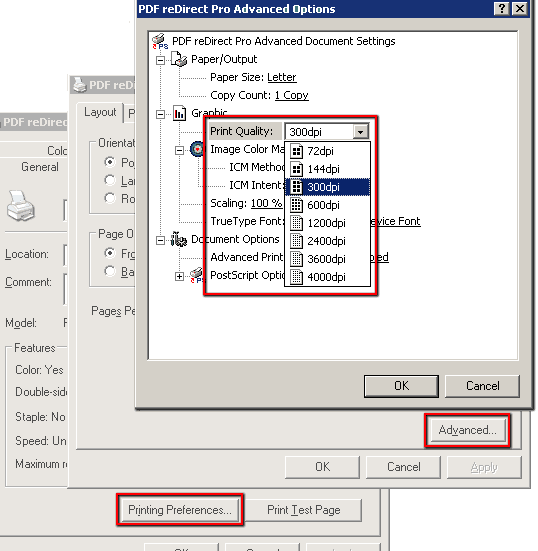
Bitmap Picture Quality. When you print a new PDF, you then have the choice to select the compression and quality of the images of the final output PDF. The effect of each setting on compression and resolution are shown [here]. 
Finally, one more thing: the resolution is also limited by the source material. If you send a 150 dpi picture to the printer, PDF reDirect will not "upsample" to 300 dpi (or whatever the printer resolution is). PDF reDirect will only "downsample". It would be futile to increase the resolution since the data to increase the resolution is missing. I hope that helps. Michel |
|
 IP Logged IP Logged |
|
|
henryg
Newbie 
Joined: 27 Jan 06 Posts: 18 |
  Posted: 30 Jan 06 at 4:37AM Posted: 30 Jan 06 at 4:37AM |
|
I had seen an earlier thread with these instructions, but they have made no difference. My printer graphic setting is/was set to 300dpi, and I have tried the options in the print bitmap settings (Good/VG/High), but the pdf print resolution stays at 150dpi when I examine the pdf file properties. To ensure a decent quality source, I printed directly from Word 200, but it made no difference. I have aslo printed web pages. |
|
|
Regards
Henry |
|
 IP Logged IP Logged |
|
|
Michel_K17
Moderator Group 
Forum Administrator Joined: 25 Jan 03 Posts: 1674 |
  Posted: 30 Jan 06 at 11:29AM Posted: 30 Jan 06 at 11:29AM |
|
Hi,
Very weird. I'm curious: how can you tell that your PDF is at 150 dpi? Is that information available in the Reader somewhere? Is the problem with the quality of the fonts? Do they show up as bitmaps or as font "objects" (True Type or PS1 fonts)? Can you send me a sample PDF as well? My e-mail is exp-at-exp-systems.com. Thx. Michel |
|
 IP Logged IP Logged |
|
|
ChrisP123
Newbie 
Joined: 06 Apr 06 Location: United States Posts: 1 |
  Posted: 06 Apr 06 at 3:32PM Posted: 06 Apr 06 at 3:32PM |
|
Michel, I am EXTREMELY impressed with the quality of your program as well as the amazing customer service you demonstrate. Thanks for what is obviously a LOT of hard work with a lot of heart. I just downloaded PDF Redirect and used it to generate a PDF from a Publisher 2003 document with 3 pictures, a bitmap masthead, and text. Using two printer resolution settings (300 dpi and 600 dpi) and the three top Picture Quality settings, I was able to generate files with three different file sizes: 188 Kb, 1.5MB, and 9.5MB. Strangely, there is nothing in-between 188K and 1.5MB. When I used PrimoPDF for the same document (using PrimoPDF's "Print" intented destination setting), I got a 500Kb document that was virtually itentical to PDF Redirect's 1.5MB version. What I'm wondering is if you've considered offering something in-between your "Good" and "Very Good" settings; for example, downsample to printer output resolution (whatever I select in "Advanced" properties for the print driver) and low JPEG compression. Or maybe you could add a checkbox for "Downsample to selected print output resolution" under the Picture Quality drop-down. Thanks again for great work! Chris |
|
 IP Logged IP Logged |
|
|
Michel_K17
Moderator Group 
Forum Administrator Joined: 25 Jan 03 Posts: 1674 |
  Posted: 17 Apr 06 at 12:35AM Posted: 17 Apr 06 at 12:35AM |
|
Hi Chris,
Thank you for your (kind) comments. You are correct that the settings I provide do not allow the tweaking of the settings. This is probably something I should offer in the future. I definitely aimed for "ease of use" rather than catering to the "power users". Here is a short explanation of the settings, which might explain the differences you are seeing between PDF reDirect and Primo: * PDF reDirect picture settings for the lower quality settings will override the resolution selection of the printer, but only for the pictures. This ensures that you can have a good placement of the objects on the page (for example 1200 dpi), yet the "low" picture quality for the picture is still converted to 75 dpi. * The "Good" setting also downsamples, but to 150 dpi. * The "Very good" and :high" settings do not downsample at all, so a 600dpi document will keep the picture at 600 dpi. * The "Very good" setting uses a very light amount of JPEG compression and the "High" setting uses a lossless compression (lzw). I have posted some sample pictures that show the difference in quality of the pictures on the web site [here]. With all of that said: there is one caveat. If the picture is a "GIF" or other palette-based picture, the the "low", "medium" and "very good" will convert the picture into a 24 bit bitmap, and then apply the jpeg compression, sometimes with very mixed results. In those instances, I use the "high" setting which maintains the quality and the low picture size, assuming that all of the pictures are of that type. I hope that helps. Thanks again for your comments. I have added the "power user settings" to my todo list for a future version. Cheers! Michel. |
|
 IP Logged IP Logged |
|
  |
||
Forum Jump |
You cannot post new topics in this forum You cannot reply to topics in this forum You cannot delete your posts in this forum You cannot edit your posts in this forum You cannot create polls in this forum You cannot vote in polls in this forum |
|